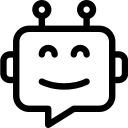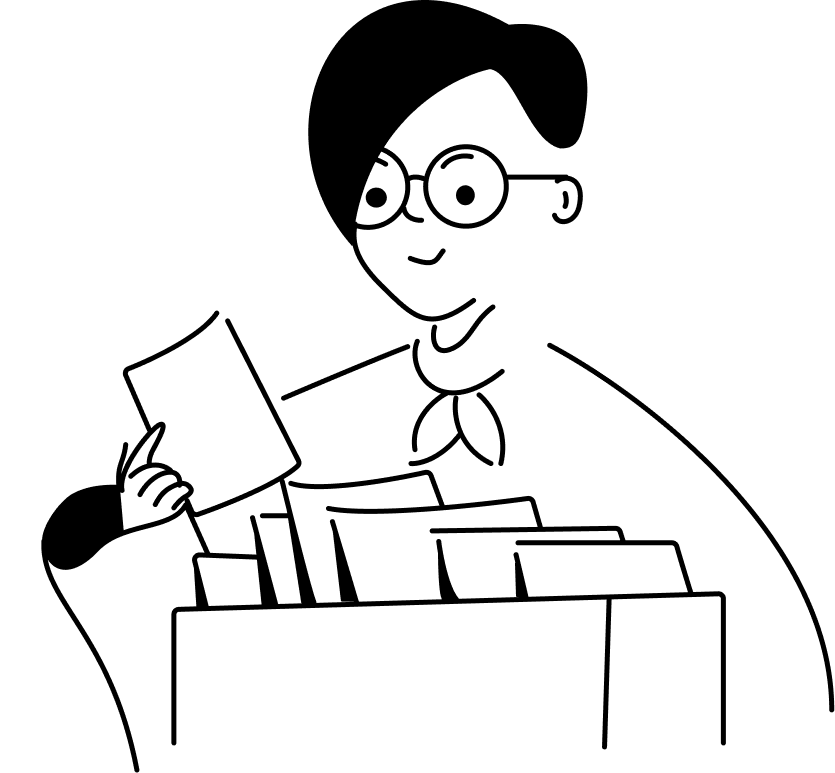Within the scope of this article, I will guide you through the comprehensive utilization of each parameter within Midjourney‘s framework.
Despite the presence of 15 parameters, there’s no need for apprehension; the majority of these parameters are straightforward and uncomplicated to grasp.
The 15 parameters are as follows.
| Parameter | Usage |
| Aspect ratio | –aspect |
| Negative prompt | –no |
| Quality | –quality |
| Row Mode | –style raw |
| Stylize | –stylize |
| Repeat | –repeat |
| Tile | –tile |
| Chaos | –chaos |
| Weird | –weird |
| Stop | –stop |
| Video | –video |
| Image weight | –iw |
| Turbo, fast, relax | –turbo |
| Niji | –niji |
| Version | –version |
Aspect ratio
Aspect ratio refers to the proportional relationship between the width and height of an image.
By incorporating the “–aspect X:Y” command within your prompt, you can effortlessly modify this aspect ratio. Here, X signifies the width, while Y symbolizes the height of the image.
For instance, by using the prompt “a rocket –aspect 2:3,” you establish a context where the width of the image is two-thirds of its height.
It’s essential to note that the default aspect ratio is 1:1, equating to a square shape. Opting for a specific aspect ratio like “–aspect 2:3” results in a taller format, well-suited for portraying people and vertical objects. Conversely, a wider aspect ratio such as “–aspect 3:2” is better suited for capturing expansive landscapes and scenic vistas. This feature empowers users to tailor the visual composition according to the subject’s nature and their creative intentions.
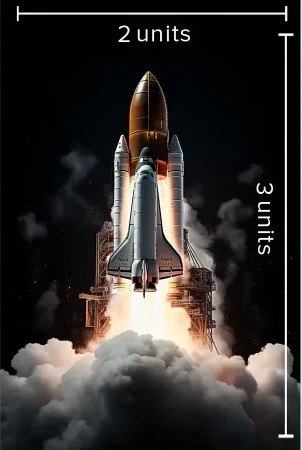
Negative prompt
A negative prompt introduces an effective means of refining images by eliminating specific elements that are unwanted. By employing the “–no” command in your instruction, you gain the ability to remove objects from an image that do not align with your vision. For instance, consider the phrase “A photo of a clean fruit salad –no Kiwis.” This statement signifies that the image of a pristine fruit salad can be further enhanced by excluding the presence of kiwis. The negative prompt function grants users the power to curate visuals precisely, erasing undesired components and refining the overall composition to match their preferences and objectives.

Quality
The parameter “–quality” plays a pivotal role in defining the level of detail present in your image.
This parameter allows you to adjust the image’s intricacy on a scale from 0 to 1. A value of 0 signifies the minimum quality, while 1 represents the maximum quality attainable. It’s important to acknowledge that generating a higher-quality image necessitates a greater computational cost. To illustrate, consider the comparison: on the left, there’s a painting of a tiger denoted as “–quality 0.5,” implying a moderate level of detail. Conversely, on the right, the same tiger painting is specified as “–quality 1,” indicating the highest achievable detail. This aspect empowers users to choose the level of image fidelity according to their requirements, albeit with the awareness of the potential resource implications associated with higher-quality settings.


Row Mode
Incorporating the “–style raw” directive within your prompt can significantly enhance the realism of your images. This specific command works by infusing a sense of authenticity and lifelikeness into the visual output. By opting for “style raw” you’re essentially guiding the image generation process toward a more realistic representation. This choice enables the creation of visuals that closely mimic real-world attributes, resulting in images that possess a genuine and unprocessed aesthetic. This command proves particularly effective in imbuing the generated images with an organic feel, making them appear as though they’ve been captured directly from reality itself. The “style raw” feature thus serves as a powerful tool for producing images that evoke a heightened sense of realism, contributing to a visually engaging and authentic outcome.


Stylize
The “stylize” parameter is a versatile tool designed to imbue your images with a heightened artistic flair. Operating within a numerical range of 0 to 1000, with the default setting at 100, this parameter holds the key to transforming your visuals into captivating works of art. By adjusting the stylize value, you can infuse your images with varying degrees of artistic interpretation, allowing you to strike the perfect balance between realism and artistic expression. Whether you aim for subtle enhancements or bold transformations, the stylize parameter empowers you to tailor the visual aesthetic according to your creative vision, enabling your images to evoke emotions, tell stories, and captivate viewers with an alluring artistic touch.
Example:
clean and minimalistic, the right one is more stylized and artistic.


Repeat
The functionality of repeating image generations is facilitated by appending “–repeat X” to your prompt in Midjourney. By incorporating this command, you can prompt the system to create the image multiple times, where X represents the desired number of repetitions. For instance, consider the scenario where you add “–repeat 3” to your prompt. In this case, Midjourney will undertake 3 distinct image generation processes simultaneously. Given that each image grid consists of 4 individual images, the overall outcome will encompass a total of 12 images. This feature allows users to efficiently generate a series of images with consistent themes or slight variations, providing a versatile tool for artistic expression or experimentation.
Tile
The “tile” parameter serves as a remarkable tool for generating images that seamlessly align when arranged next to each other. This unique attribute ensures that multiple instances of the image can be placed in succession, creating an effect of infinite repeating patterns. By employing the “tile” parameter, the resulting images possess the ability to seamlessly connect, allowing for the creation of captivating visual compositions that extend beyond a single instance. This feature is particularly valuable for artists, designers, and creators seeking to craft captivating designs, backgrounds, or textures that exhibit a sense of continuity and unity when placed side by side.
Chaos
The chaos parameter introduces a pivotal element of variability into the image generation process, allowing users to manipulate the degree of diversity within the results. Ranging from values 0 to 100, with 0 as the default setting, the chaos parameter wields the power to influence the visual outcome significantly. Elevating the chaos value enhances the distinction among the four images generated by Midjourney, ensuring a greater level of dissimilarity between each rendition. This innovative feature serves as a creative lever, enabling users to tailor the outcome to their preferences by adjusting the chaos parameter, thus dictating the level of uniqueness and differentiation among the generated images.
Example:


Weird
The “weird” parameter introduces an intriguing dimension to image manipulation, allowing users to experiment with the aesthetics by adjusting its numerical value within the range of 0 to 3000. At its baseline value of 0, the image retains its original appearance. However, as the parameter value increases, the image progressively veers into the realm of peculiarity and uniqueness. This shift towards higher “weird” values brings about an unconventional and distinctive transformation, offering a visual experience that diverges from the norm. Through this creative tool, users can embark on a journey of exploration, producing images that intrigue and captivate the viewer’s imagination.
Example:
Blue pen sketch of a bird.

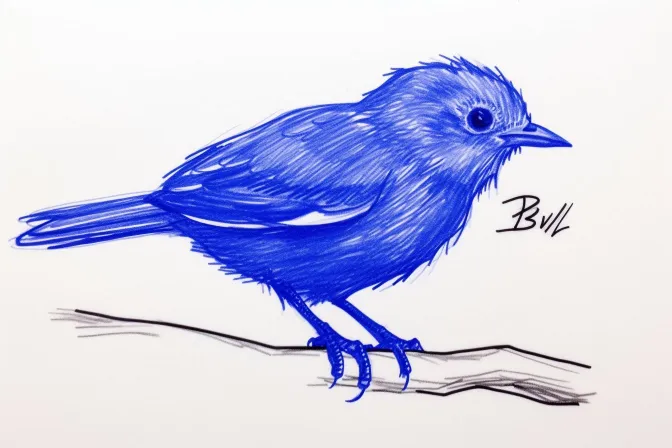

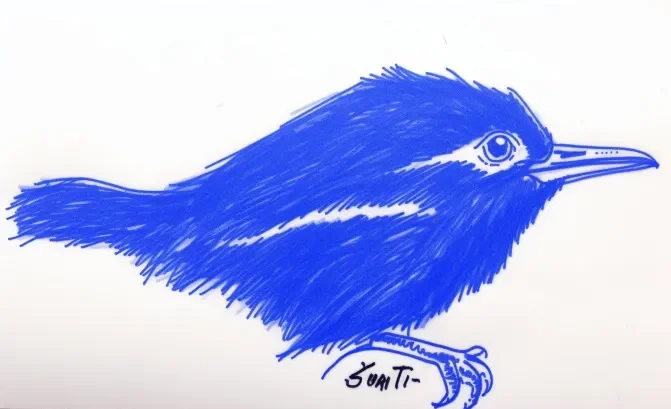
Stop
The “Stop” parameter serves as a valuable tool during image generation by enabling the halting of the process at a specified point. By incorporating this parameter with a percentage value ranging from 0 to 100, users gain the ability to interrupt the image creation midway. This intervention offers greater control over the output, allowing for the examination and adjustment of the generated content before completion. Whether fine-tuning details or evaluating progress, the “Stop” parameter provides an avenue to pause the image generation process and engage with the evolving creation according to individual preferences and creative requirements.
Example:
A beautiful golden retriever
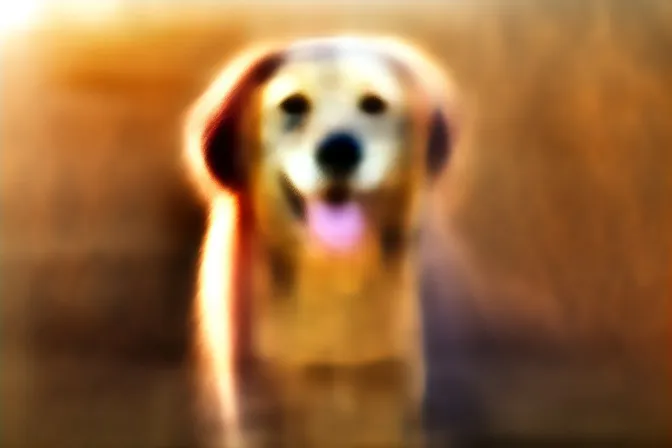



Video
The “video” parameter introduces the capability to generate a dynamic visual representation of the image creation process. By including this parameter, the traditional static image generation evolves into an engaging video format. This enhancement allows you to witness the gradual development of the image in a step-by-step manner, offering a fascinating insight into the intricate stages of its formation. As the image takes shape, you’ll observe how each element contributes to the final outcome, providing a richer understanding of the creative progression. This feature bridges the gap between still imagery and motion, enabling a more immersive experience and enabling you to capture the evolution of your artwork in a captivating visual narrative.
How to do it?
Follow the steps below.
1. Add “–video” to the end of your prompt.

2. Click the three dots icon at the top right of the image.
After that, react to the message by pressing the envelope emoji.

3. The Midjourney bot will send you a private message.
The message will contain a link to download the video.

Image weight
The concept of “Image weight” wields a significant influence on the image generation process within Midjourney. This parameter functions as a control mechanism that dictates the degree to which Midjourney adheres to the characteristics and nuances of a reference image while generating new visual content.
By adjusting the “Image weight,” users can fine-tune the balance between staying faithful to the reference image’s attributes and introducing novel elements or variations in the generated images. A higher image weight value emphasizes a more faithful replication of the reference image’s features, resulting in images that closely resemble the input. Conversely, a lower image weight value allows for more creative freedom, permitting Midjourney to deviate from the reference and explore imaginative interpretations. This dynamic control ensures that users can strike the desired balance between mimicry and innovation, enabling them to achieve outcomes that align precisely with their artistic vision or project requirements
Stop
The modes of “Turbo,” “Fast,” and “Relax” dictate the pace at which your image is generated through the AI system. Each mode offers a distinct balance between speed and resource consumption. “Relax” mode prioritizes unhurried image generation, resulting in a leisurely process, and the images produced under this mode are provided at no cost. The default setting, “Fast,” maintains a well-rounded speed for generating images. For those seeking expedited results, “Turbo” mode comes into play.
By appending “–turbo” to your prompt, images are produced at a significantly accelerated pace, although this comes with a trade-off of costing twice the resources.
These modes provide users with a spectrum of choices to suit their preferences, whether it’s about time efficiency, cost considerations, or a balance between the two.
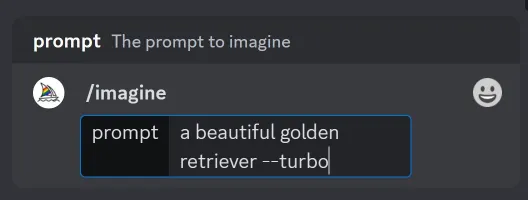
Niji
Niji introduces a distinct facet of the Midjourney model, catering exclusively to the creation of anime-style images.
Employing Niji is a straightforward process: simply enhance your prompt by appending “–niji 5” This directive prompts the system to leverage the specialized capabilities of Niji for generating anime-inspired visuals.
As a result, the output aligns with the vibrant and expressive aesthetics commonly found in anime art. This feature grants users the ability to seamlessly infuse their creative projects with an authentic anime essence by effortlessly integrating Niji into their prompts.
Example:
A boy playing basketball


Version
The concept of “version” in the context of Midjourney refers to distinct iterations or releases of the software. With the inclusion of “–version X” in your prompt, you gain the ability to utilize various Midjourney versions. These versions, namely 1, 2, 3, 4, 5, 5.1, and 5.2, offer different functionalities, features, and improvements over time.
By selecting a particular version through this command, users can access specific sets of tools and capabilities tailored to their needs. This flexibility enables users to work with the version that best aligns with their preferences or requirements, ensuring a more personalized and optimized experience while utilizing the Midjourney software.
Example:
A girl inside a cafe, vibrant colors


I would like to extend my heartfelt gratitude to Chase Lean (@chaseleantj) for generously providing the wealth of information and captivating photographs featured in this article. Their contributions have significantly enriched the content, offering readers an insightful and visually engaging experience. Chase Lean’s dedication to sharing knowledge and visuals has undoubtedly enhanced the quality and depth of this article. Their valuable insights and stunning images have illuminated the subject matter, making it more accessible and enjoyable for our audience. Once again, thank you, Chase Lean, for your outstanding collaboration and for making this article truly exceptional.